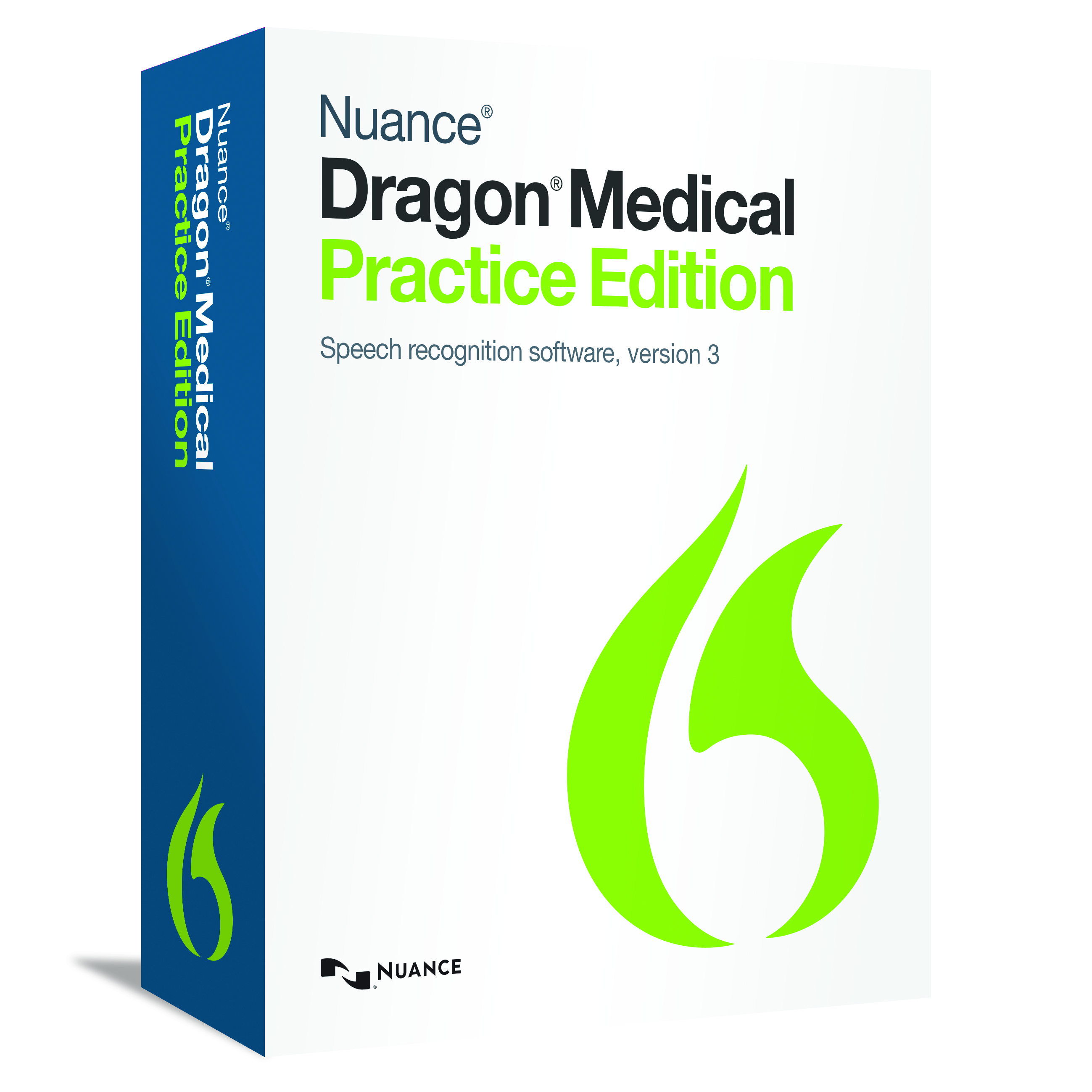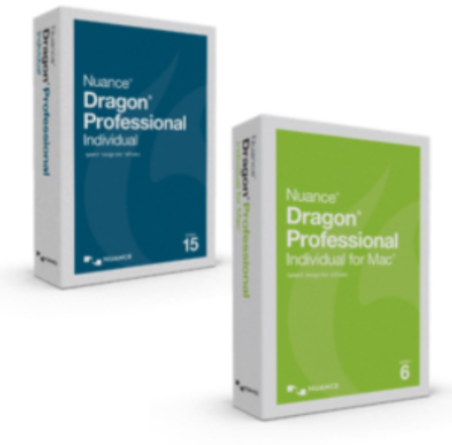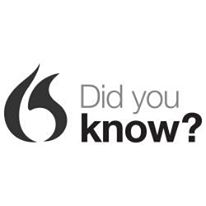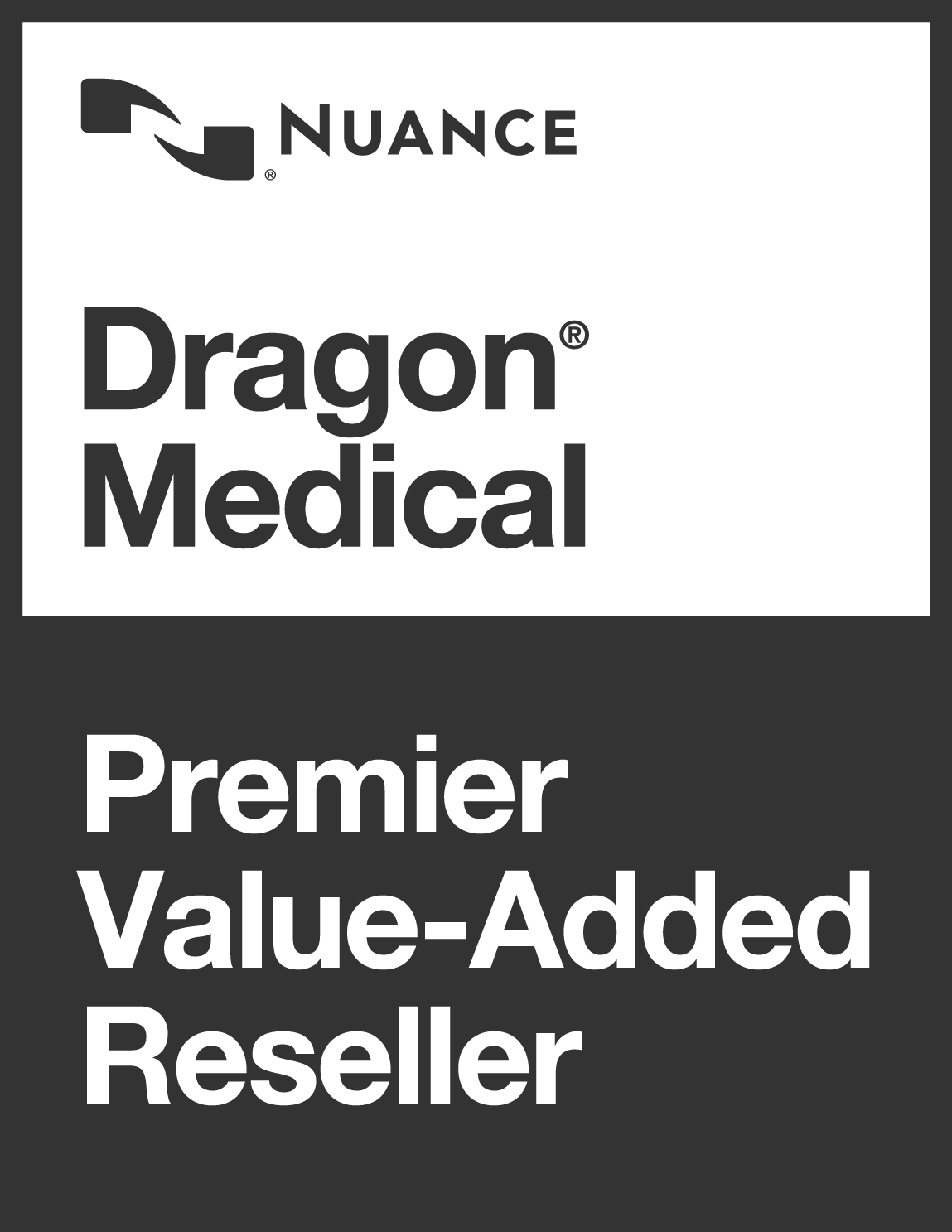Dragon Professional & Legal NZ Group v15.4 Update
Nuance released in February 2019 an important new update to Dragon Professional Group – version 15.4.
This topic describes these new features, fixed issues, update instructions and known issues for the following Dragon version 15.4 products:
- Dragon Professional Group, VLA only
- Dragon Legal Group, VLA only
General enhancements
Automatic Gain Control option now disabled when connected through Remote Desktop
When you connect to Dragon through a Remote Desktop connection, the Automatically adjust the microphone level as I speak option that appears in the Choose a Microphone dialog box is now unavailable. This option enables or disables Automatic Gain Control, which is unnecessary when connected through Remote Desktop.
User Experience Collection/Data Collection now disabled by default
The User Experience Collection/Data Collection option is now disabled by default in the following locations:
- On the Help us improve Dragon page in the wizard that appears when you’ve installed Dragon for the first time and you’re creating your first user profile
- In the Options dialog box—Data tab
Security enhancements
There is a new section in the Dragon Client Installation Guide on configuring Dragon and its environment securely.
For more information, see chapter 2, “Preparing to install Dragon” in the Dragon Client Installation Guide.
Software versions
Dragon now supports Microsoft Office 2019.
Fixed issues
The following issues have been resolved in version 15.4.
- Automatic Gain Control (AGC) in virtual environments no longer causes deadlocks.
- Microsoft Outlook and Microsoft Word no longer fail in virtual environments when they are opened by macros, add-ons, or other third-party integrations.
- Issues in virtual environments where Full Text Control was not available when you launched Microsoft Office are now resolved.
- Other miscellaneous defects have been resolved.
Update / Upgrade instructions
Before you begin
You can update to Dragon version 15.4 from the following versions:
- 15
- 15.1
- 15.2
- 15.3
To update to version 15.4, you do not need to uninstall your previous version of Dragon before installing the new version. Version 15.4 is a service pack, where the installation process installs your new version automatically.
Updating Dragon
Do the following to update Dragon.
1. Obtain the 15.4 service pack from your Nuance Network portal or contact Voice Power NZ Ltd directly on 0508 4 DRAGON.
2. Close any open programs.
3. If you’re running an anti-virus program, turn it off until the installation completes.
4. Double-click the DPG15DOT4VLA.exe file to run the installer.
5. Select your language when prompted, and then click OK.
The update wizard opens.
6. Click Update.
The update process begins.
7. When the update completes, click Finish.
Upcoming changes
While installing Dragon on Windows Server 2008 R2 is still supported in version 15.4, support for this operating system will be deprecated in the next Dragon release. The minimum supported Windows Server version in the next Dragon release will be 2012 R2.