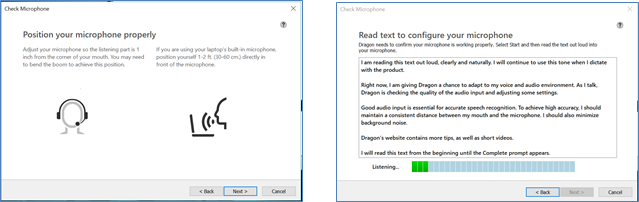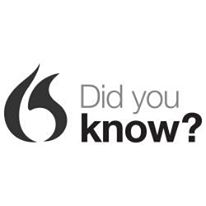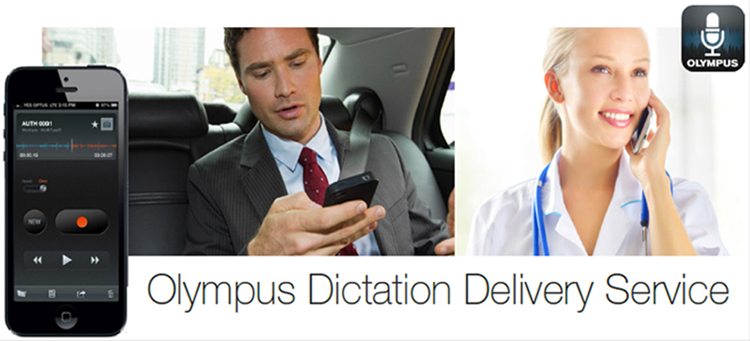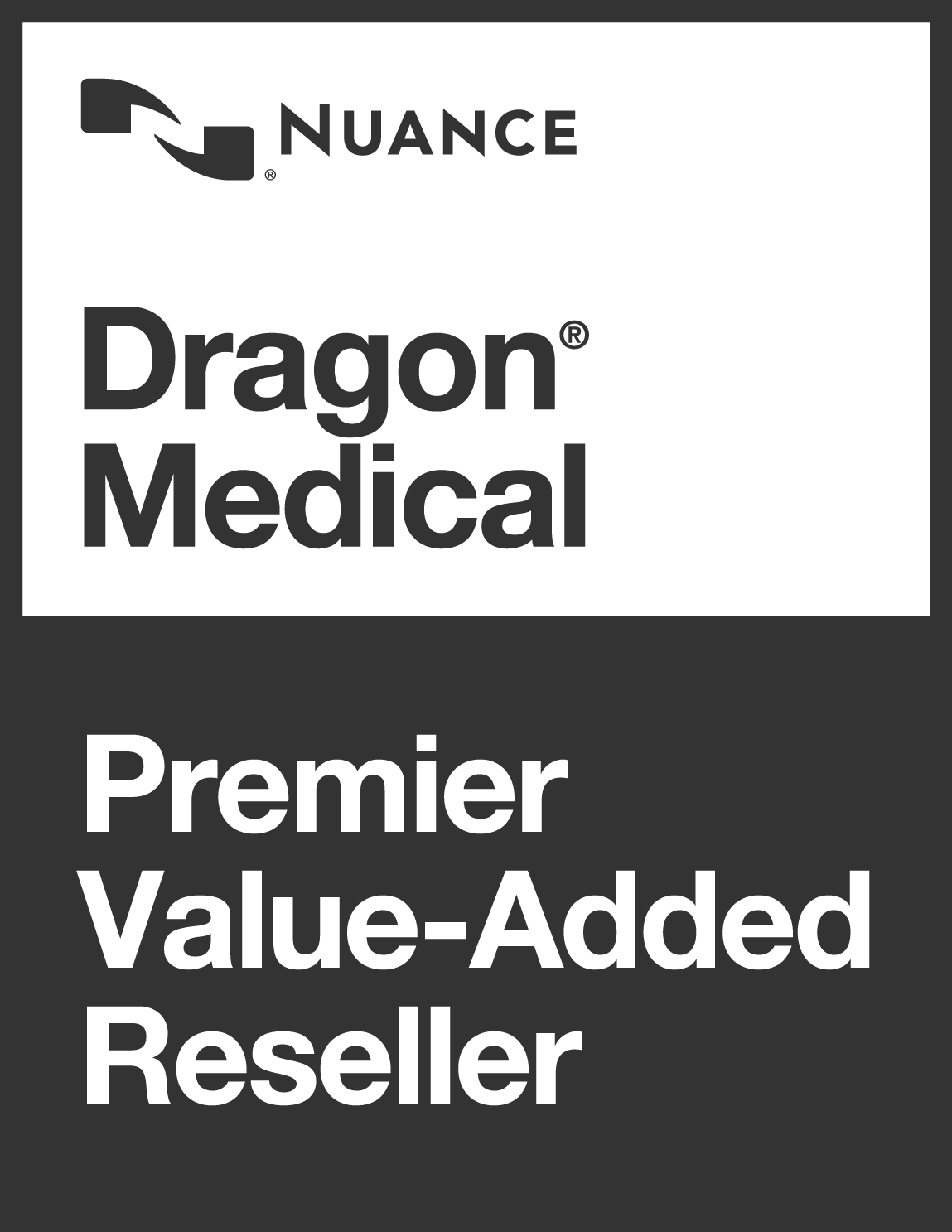Changing Microphones with Dragon Professional
Plug in the USB headset device into the Laptop / PC – allow the time all drivers to be installed before continuing to the next step.
Under the Windows operating system go to the Control Panel / Sound and Audio Devices.
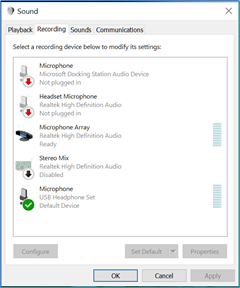
Ensure the USB microphone option is set as the default recording device.
Right click on icon, select Default Device
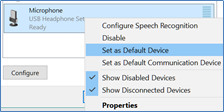
Open Dragon then under Profiles select Manage Dictation Sources….
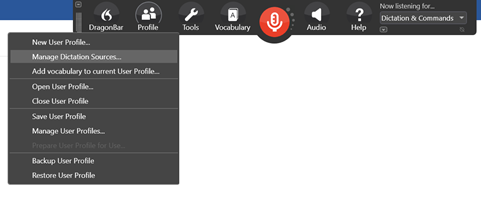
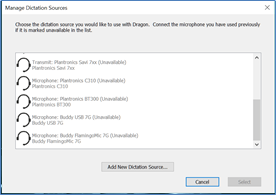
If the specific headset you have just plugged in is on the list choose it,
if it does not exist on the list or says (unavailable) press Add New Dictation Source… button.
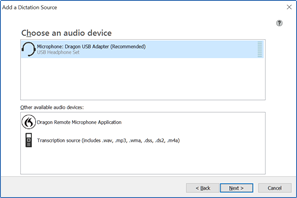
This will bring up a list of newly discovered microphone options.
Select the new headset / microphone and press Next > button.
You should then be able to follow the Check Microphone wizard to complete the change of microphone for use with Dragon.