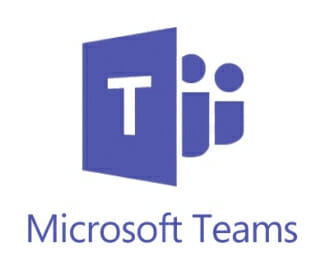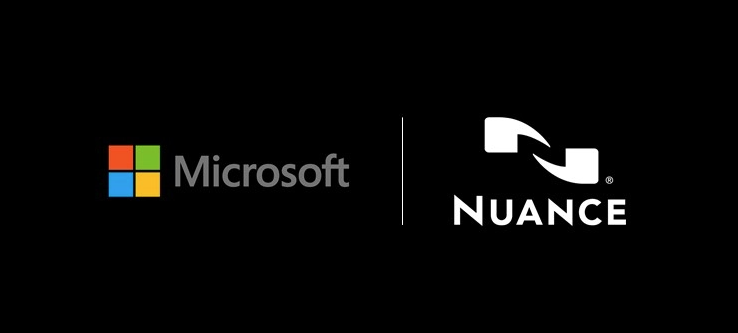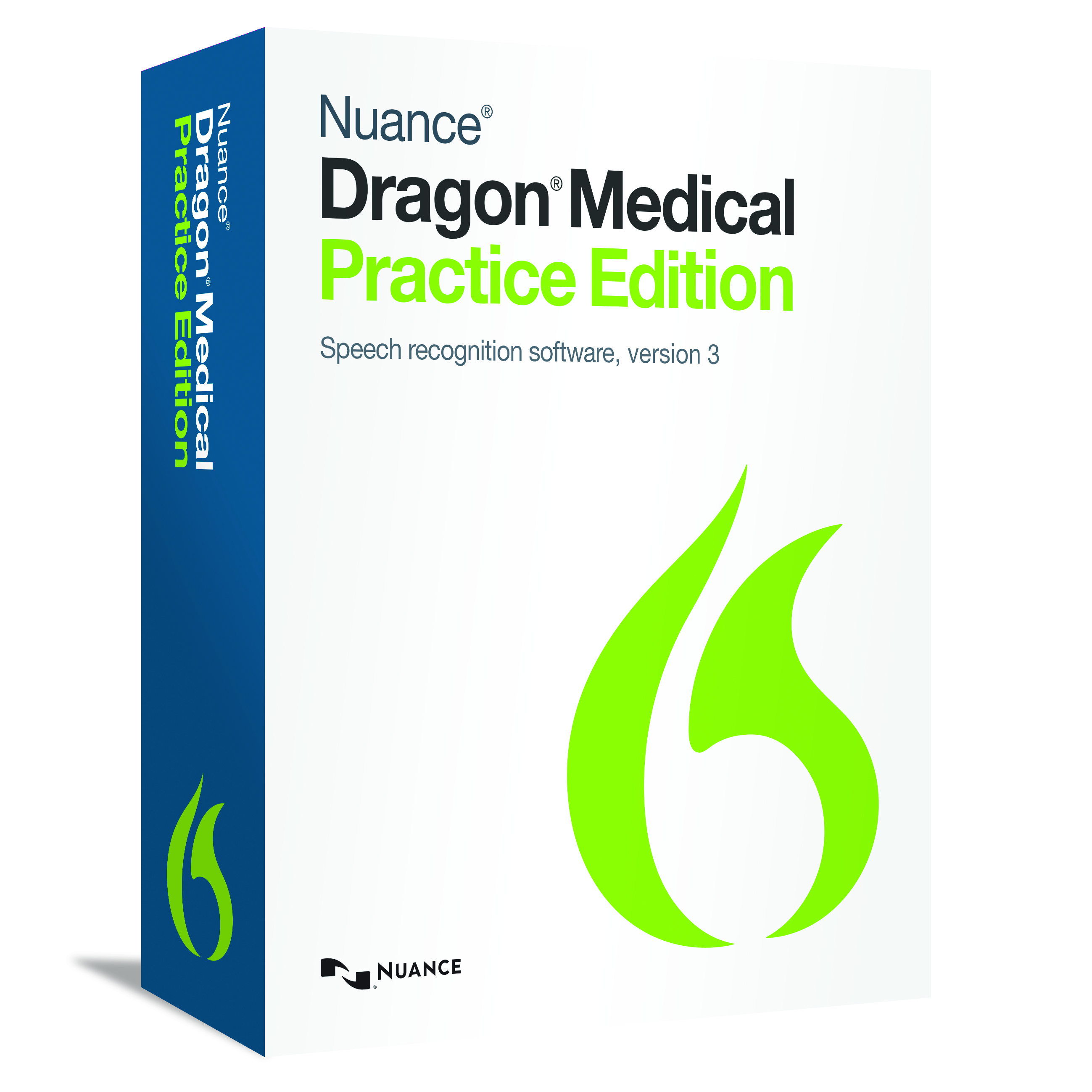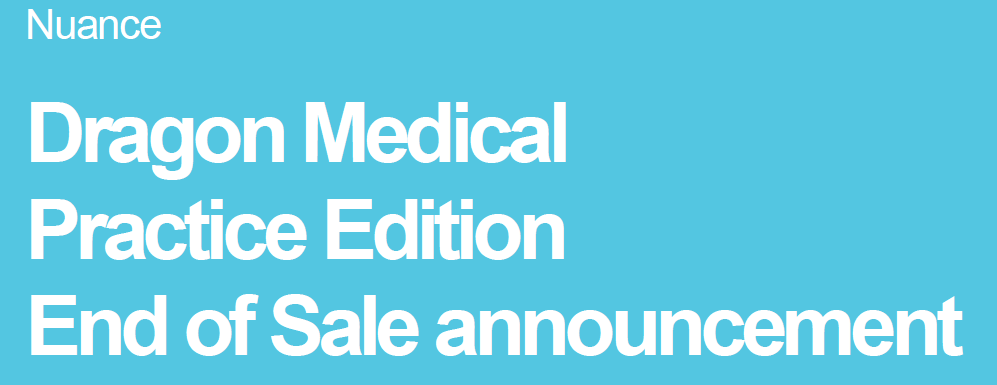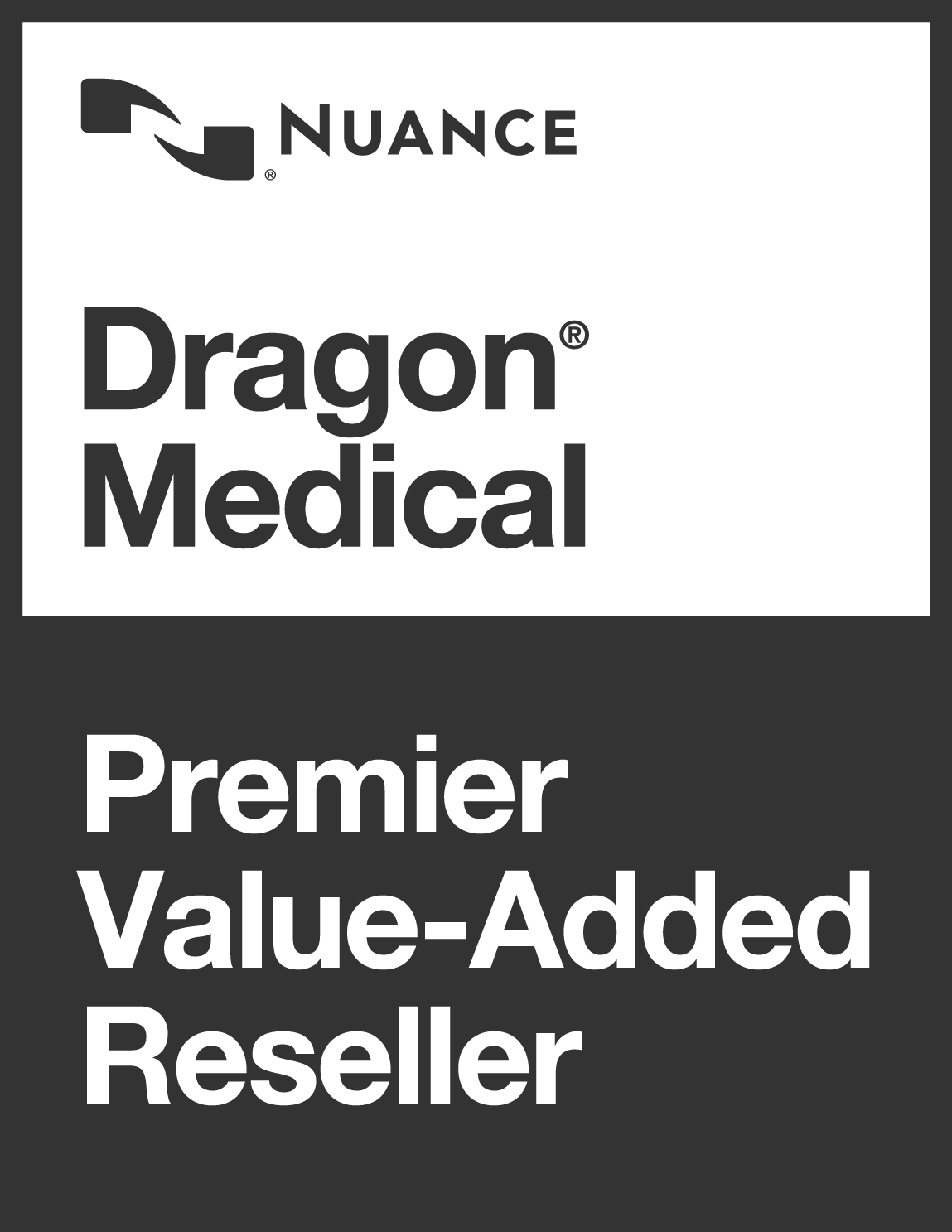Dragon Professional & Legal NZ Group v15.3 Update
In mid February 2018, Nuance released an important update to Dragon Professional Group and Dragon Legal NZ Group v15.
Version 15.3 resolves issues that have affecting business professionals for months, including application freezing and crashing in Microsoft Office.
This topic describes fixed issues, update instructions, and known issues for the following Dragon products:
What Dragon Group Update 15.3 fixes!
While the updates to Office functionality is the major focus, there are more changes in this update.
- When dictating into Outlook and Word, this fix addresses Dragon causing delays or applications to freeze/crash.
- Office apps, Dragon, and Citrix no longer fail when switching between Office Applications in a Citrix environment or when the Dragon add-in is enabled.
- Word 2010 error addressed – “Runtime error R6025 – pure virtual function call”.
- All voice commands now function properly after adding a signature or picture in Outlook.
- Cursor location jumping in Word docs or emails now addressed.
- Crashing “The Outlook Reading Pane” when replying to email – addressed.
- Scrolling and paging commands now work correctly.
- PowerMic settings no longer reset to the default settings after transcription. Dragon now properly retains your custom settings.
- A new Firefox plug-in for Dragon Naturally Speaking, which adds dictation and correction functionality for basic text fields.
Open Firefox after installing this update to make sure you get the extension.
For more detailed information, check out the version 15.3 Nuance Group 15.3 release notes.
Update Instructions for Technical Teams
You can update to Dragon version 15.3 from the following versions:
- Dragon Professional Group, version 15.0 or 15.1, VLA
- Dragon Legal Group, version 15.0 or 15.1, VLA
- Obtain the 15.3 service pack installation file from your Nuance Network Technical Support account.
Log into https://network.nuance.com
Click the “Downloads” tab
Click the “Dragon NaturallySpeaking” folder
Click the “Version 15” folder
Select the folder name of your Dragon product
Click your respective “Language” folder
Click the “Version 15.3” folder
Download the 15.3 build by clicking on the link
- Close any open programs.
- If you’re running an anti-virus program, turn it off until the installation completes.
-
Double-click the
DPG15DOT3VLA.exefile to run the installer.The installation dialog box appears.
- Follow the prompts that appear then click Update to begin the installation.
When the installation completes, click Finish.
Need Help With This Update?
Voice Power NZ Ltd technical staff are available to upgrade / install the update for you.
If you have a Voice Power – Annual Support and Maintenance (ASM) contract or if you need a certified Dragon technician on an ad-hoc hourly basis to update Dragon Professional Individual for you we are available for support and help.