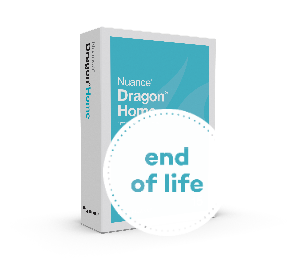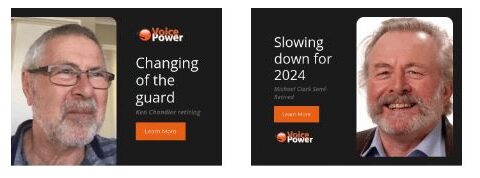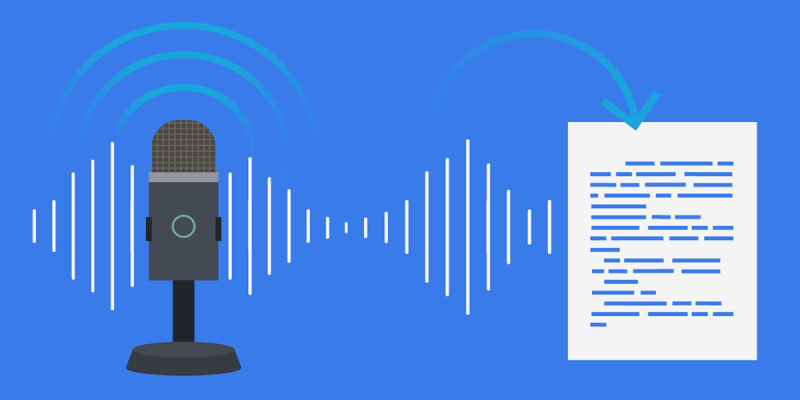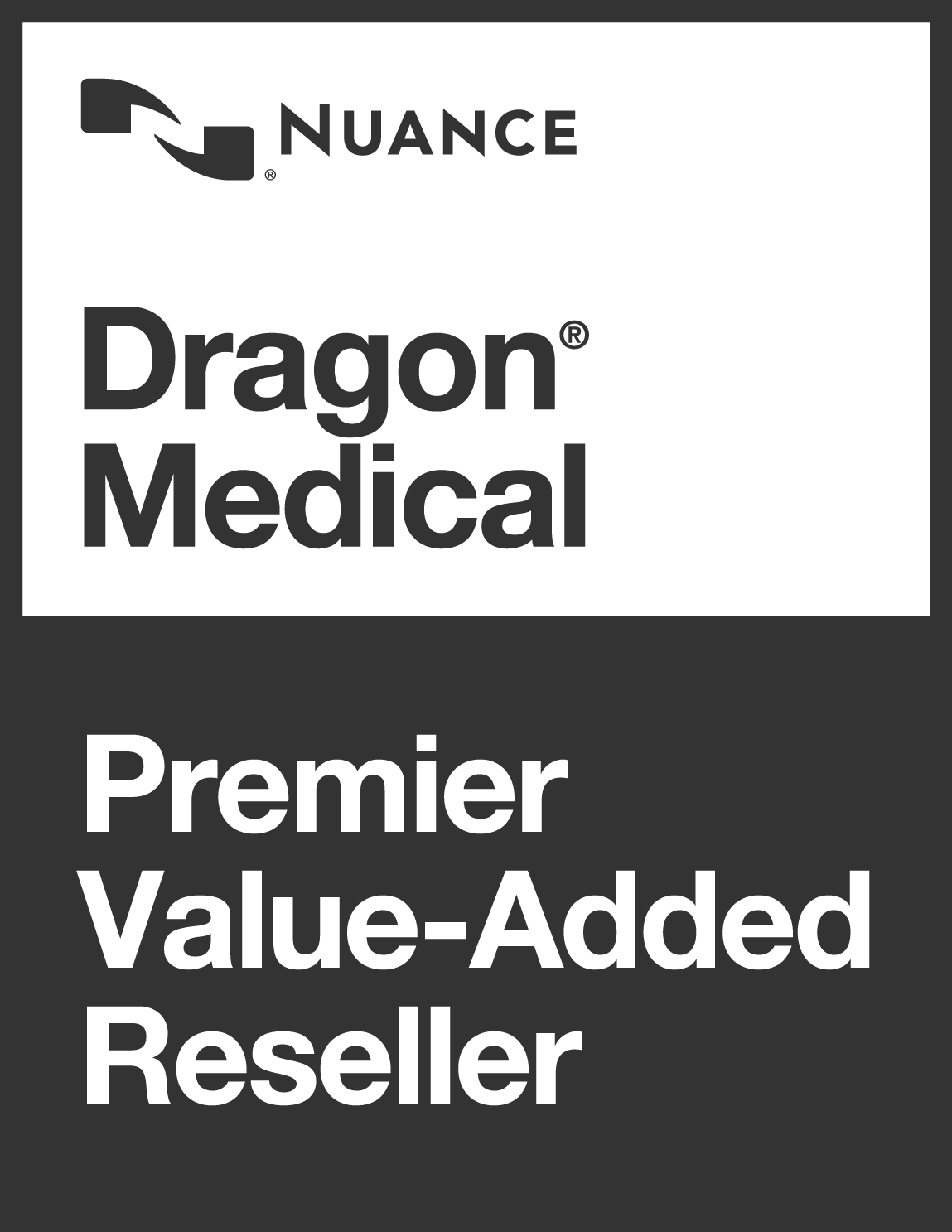Dragon Professional Individual 15.6.1 Update
Published 21/12/2020
Information:
An update to the following Dragon products was released on November 16th, 2020:
- Dragon Professional Individual 15.6.1
- Dragon Legal Individual 15.6.1.
List of issues resolved in the v15.6.1 update, system requirements, and update/upgrade instructions:
Documentation enhancements
The Help content on Accuracy Tuning has been improved to better explain the importance and benefits of performing Accuracy Tuning.
General enhancements
Optional Google Analytics usage data collection
Previously, Dragon’s optional Data Collection feature sent transcripts and audio data from your Dragon user profiles to Nuance through a scheduled task. In this release, audio data collection has been discontinued, and usage data is collected using Google Analytics.
You can opt in or out of User Experience Collection when you create your user profile,
or at any time later on the Options dialog box—Data page. You can also enable User Experience Collection for all user profiles in the Administrative Settings dialog box—Scheduled Tasks tab.
Installation/upgrade enhancements
Uninstalling Dragon no longer includes option to uninstall user profiles
When you uninstall Dragon, the uninstallation process no longer prompts you with the option to uninstall your user profiles automatically. Your user profiles now remain on your computer after uninstalling Dragon unless you remove them manually.
Upgrade process now uninstalls the previous version automatically
When you upgrade to Dragon version 15.6.1, the upgrade process now uninstalls your previous Dragon version automatically. You no longer need to uninstall your current Dragon version before you upgrade.
Security enhancements
System optimizations have been made to improve Dragon’s security and resiliency.
User profile enhancements – New user profile locations
Previously, user profiles were located in the \ProgramData folder. To ensure that user profile data remains secure and access is restricted to the user or to an administrator, user profiles are now located in the %AppData% folder.
Fixed issues
MouseGrid issues
Dragon no longer terminates unexpectedly when you dictate MouseGrid commands without pausing before the number sequence.
Microsoft Outlook issues
Dragon no longer terminates unexpectedly when both the STP software add-in and Outlook add-in are active.
General issues
When you create a desktop shortcut and use Dragon to open it, the file now opens successfully.
The default hot key to transfer text from the Dictation Box to an application has changed. Previously, the default value was CTRL-Shift-T. In this release, the value is now Alt-T.
Installation/Upgrade instructions
You can upgrade to Dragon version 15.6.1—full build from the following versions: 14 / 15 / 15.3 / 15.6
- Close any open programs.
- If you’re running an anti-virus program, turn it off until the installation completes.
- Do one of the following:
- Insert the DVD. The installation begins immediately.
- If the installation does not start automatically, browse to setup.exe on the DVD and double-click to run it.
- Download setup.exe or Dragon.exe, then double-click to run the installer. The installation begins immediately and the requested files are downloaded and installed.
- If prompted, install the Microsoft .NET Framework.
- You may need to restart the computer after installing the .NET Framework.
- Insert the DVD. The installation begins immediately.
- In the Dragon InstallShield wizard, click Next to begin the Dragon installation.
- Read the license terms and click the radio button to indicate you agree to the terms.
- Click Next to proceed to the next screen.
- Enter the product serial number, then click Next.
- Select your region and, optionally, select the Advanced check box to change the installation directory.
- Click Next.
- If you selected the Advanced check box, installation directory, click Change.
- Browse to the directory where you want to install Dragon.
- Click Next.
- Click Install.
- The installation begins.
Activate Dragon
The first time you start Dragon, you are prompted to activate the product. If you skip activation, you can launch Dragon in Trial mode five times. After five launches, you must activate Dragon to continue using the product.
To download the latest v15.6.1 update, follow the steps below:
- Go to https://download.nuance.com
- Select language.
- Choose a Country.
- Enter Name, E-mail and Serial Number.
- Click “Start Download”.
- Follow the InstalShield Wizard instructions.
Nationwide contact details
Should you need support and service to aid in the upgrade to 15.6.1 feel free to contact us.
Free land-line calls: 0508 4 DRAGON (0508 4 372466)
DDI: +64 4 391 7263
Email: support@voicepower.co.nz